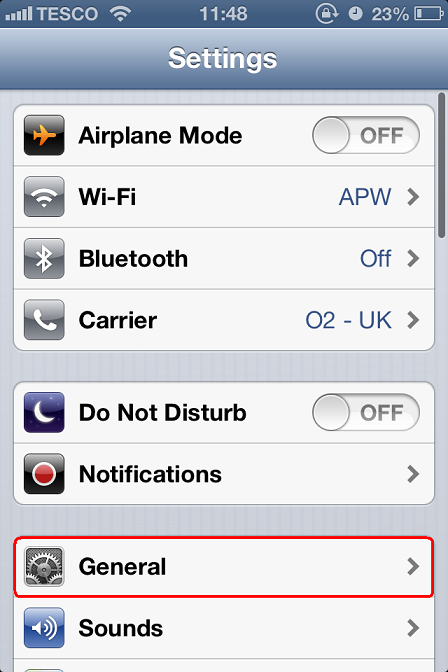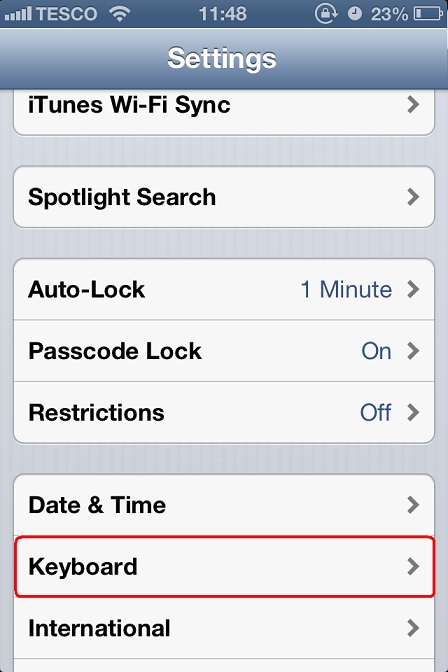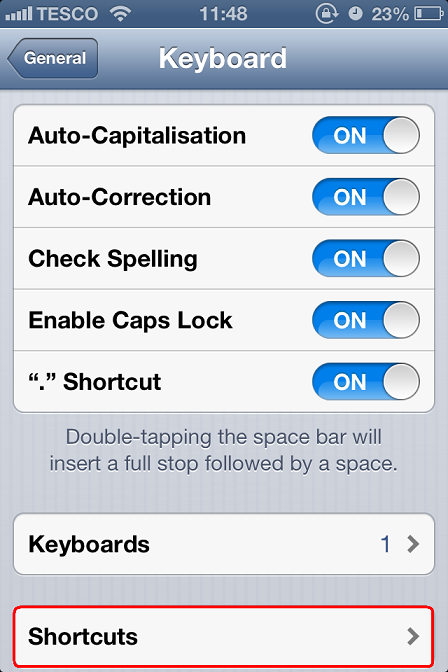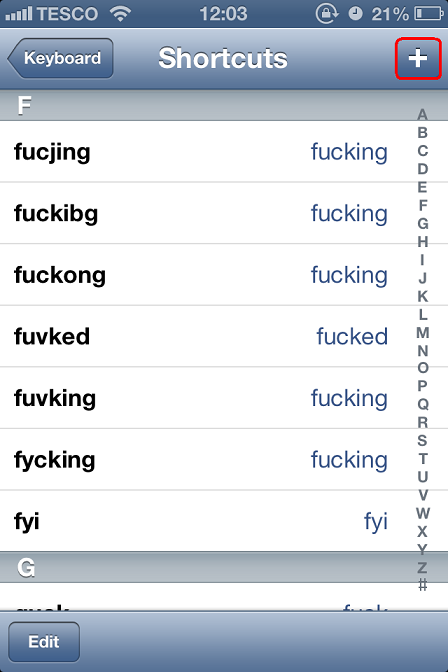How to make iOS Auto Correct suck slightly less
If you’ve used an iPod/iPad/iPhone, you will have been exposed to the iOS Auto Correct function.
Generally, this works amazingly well. Type something like ‘intesrtkbg’ and it will automagically adjust it to the desired ‘interesting’.
As brilliant as this is, it has some definite blind spots.
Swearing
The first blind spot you’ll notice is if you try to swear. Apple in its infinite wisdom decided that humans never use uncouth language.
Search for ‘ducking auto correct‘ to see how the internet responded to this design decision.
Yes, most versions of ‘fucking’ will be auto corrected to ‘ducking’. Nice one Apple.
Interestingly, Google’s Android allows you the option to switch auto-corrected swearing on or off (a much smarter decision).
To fix this problem, do this:
Go to Settings – General:
Keyboard:
Shortcuts:
click ‘+’ (top right):
Now, for phrase, enter the word you want to appear (eg ‘fucking’)
For shortcut, enter the badly typed version (eg ‘fucjing’)
Some examples to get you started
- atse -> arse
- bullshot -> bullshit
- guck -> fuck
- fuvked -> fucked
- fucjing -> fucking
- fuckibg -> fucking
- fuckong -> fucking
- fuvking -> fucking
- fycking -> fucking
- ducking -> fucking (coz really, when are you going to NEED to write ‘ducking’?)
- ahitty -> shitty
- shiity -> shitty
- shirty -> shitty
- shityy -> shitty
- shotty -> shitty
and so on. I, uhh, may have a penchant for licentious terminology.
You can see what a great job auto correct does normally, once you have to manually enter every single variant of a given word in order to catch them all. It really is quite a slick piece of software.
DON’T “CORRECT” THIS
The second common issue is when you type a word that isn’t in the iPhone’s dictionary, and which you don’t want adjusted.
Eg, I use the word ‘psst’ quite often. For example, “Psst! I quite like you.”
Auto correct helpfully “corrects” this to ‘past’.
To fix this type of problem, enter:
PHRASE: psst
SHORTCUT: psst
By doing this, you can type psst, and not have auto correct change it.
You can also speed these up – you don’t HAVE to enter the shortcut. You can just enter the phrase, and it will assume the shortcut is the same.
Some other words I’ve done this with:
- blergh -> blergh
- fyi -> fyi (which it otherwise uppercases)
- hee -> hee
- hrm -> hrm
- hrmph -> hrmph
- nfi -> nfi (ditto on the uppercasing)
- np -> np
- oi -> oi
- sat -> sat (which it always changes to Sat or sit)
- xo -> xo
- youch -> youch
EMOTING
I’m not a huge fan of emoticons. They’re often a little vague (is it smirking? a fat man with gas? an alien with a mouthful of beans?). I guess all those years on IRC make me prefer a combination of old school emoticons, eg :) and actually writing whatever action I’m doing. Eg *laugh* – it just feels like it’s going to more accurately convey the message I’m sending (without requiring any more effort)
Now, typing that out all the time is a huge hassle (too many keyboard swaps), but here’s where keyboard shortcuts come to the rescue! I’ve just started each with ‘z’ coz it’s easy to get to, and unlikely to be used for anything else. You could also use ‘x’ (for eXpression) if you felt like getting a little onomatopoeic.
- zc -> *cough*
- zf -> *facepalm*
- zg -> *grin*
- zh -> *hug*
- zl -> *laugh*
- zn -> *nod*
- zp -> *phew*
- zs -> *smile*
- zsh -> *shrug*
- zw -> *wink*
etc. You get the idea.
AMERICANIZATION
I have my phone set to the Queen’s English (you know, the real one, where they named the country after the language). However, for some *cough* obviously-far-more-sophisticated-than-I-can-understand reason, iPhone’s autocorrect insists on Americanising everything. So, I’ve given it a helping hand back to “proper spelling”:
- analyze -> analyse
- analyzing -> analysing
- criticize -> criticise
- energized -> energised
- generalize -> generalise
- honored -> honoured
- optimize -> optimise
- organization -> organisation
- prioritize -> prioritise
- realization -> realisation
- realize -> realise
- realized -> realised
- traveling -> travelling
Obviously, I’m going to be at this a while. That’s ok, I’m patient and persistent. Also, duck you, monoculturally focused Apple!
SOME OTHER USEFUL SHORTCUTS
A few other short cuts I’ve found handy to add, to stop auto correct from mis-correcting things:
- thatd -> that’d (which it otherwise adjusts to that’s)
- whatd ->what’d
- sude -> side
- rtc -> etc
- cx -> xx (for some reason I always end up hitting ‘c’ first)
- cxx -> xxx
- rem -> remember (lots of ‘m’s = easy to hit delete by mistake)
- :$ -> :) (common mistype)
- /) -> :) (ditto)
- sicom -> my @sidawson.com email address
- siorg -> :) my @sidawson.org email address
Generally, anytime auto correct misbehaves, as soon as I’ve finished that message, I go and enter one of these fixes so I never have to swear at my phone again. Mostly it helps.
and of course, one final correction:
- sac -> stupid auto correct
coz really, even with these improvements? You’re still going to want to explain typos, and this last shortcut will save you a lot of typing. Stupid auto correct. Stupid auto correct. Stupid auto correct.